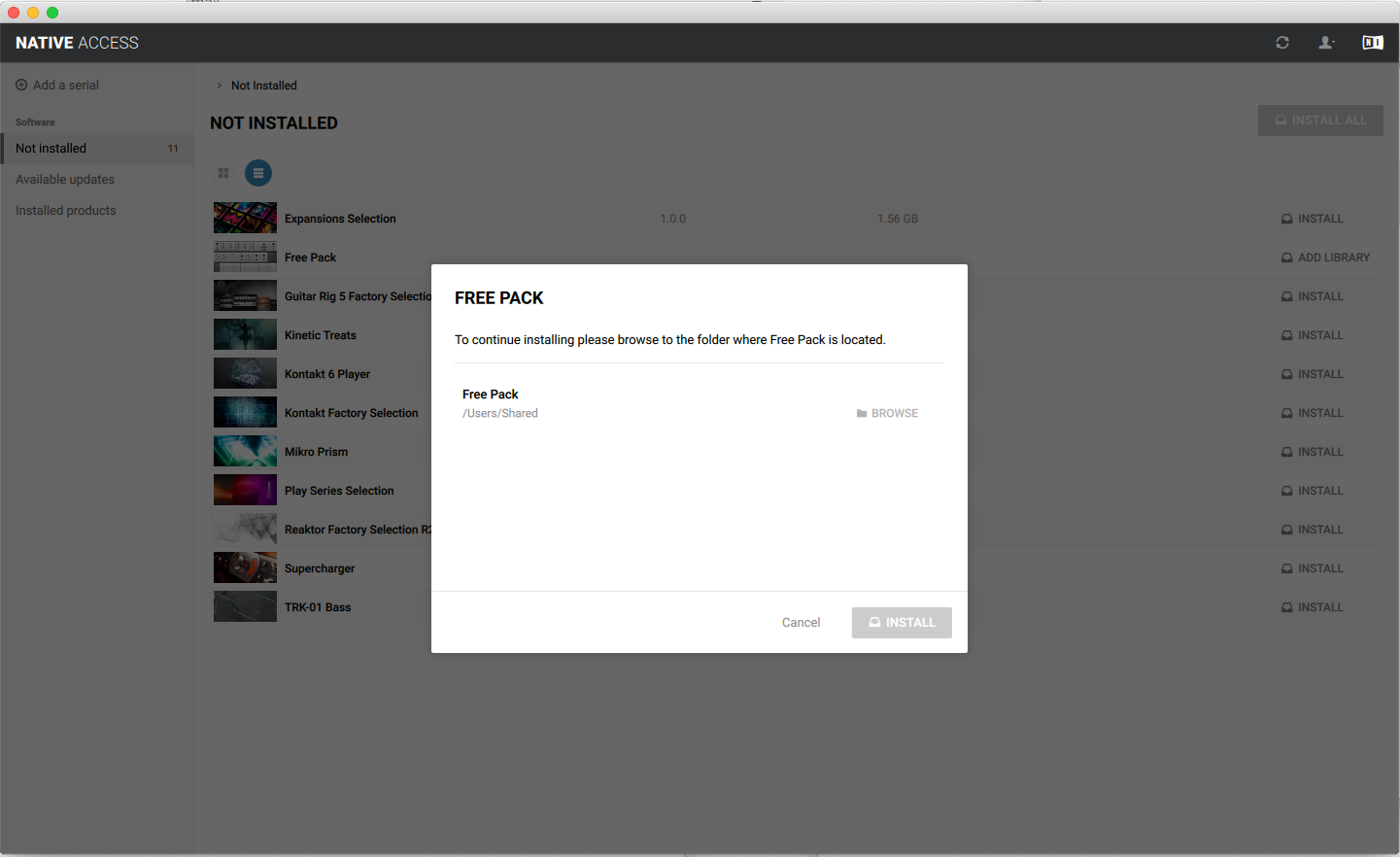Plugin Installation
Plugins can be installed simply by downloading and running the installer (*.pkg file for MacOS and *.msi file for Windows). Links to installer files will be found on the page that is displayed after purchasing, or in the confirmation email. You can also log into your account and re-download the installers at any time.
Plugins contain sample libraries (for example 'Buzz Zone') may have a separate installer for presets, sample libraries etc called 'Install Presets & Samples' that will also need to be installed.
When installing the plugin using the *.msi installer on windows you may be presented with a dialog box saying "Do you want to allow this app from an unknown publisher to make changes to your device?", this is normal, just click 'Yes' and continue with the installation.
Location of VST3 plugin file on Windows: The folder created by the installer only contains the plugin's manual, the plugin itself is a •.vst3 file and will be installed into the main VST3 folder, which should be found in the following location: C:\Program Files\Common Files\VST3
If the plugin is not showing up in your DAW make sure that your DAW is configured to work with VST3 files and that it is also scanning the correct system VST3 folder (see above).
Sound Bank Installation
Sound banks for Reaktor Blocks packs purchased from the Toybox Sound Store can be installed tsimply by placing the bank folder inside the 'Racks' folder of the corresponding Toybox pack.
For example the 'Nano Pack Basics' bank can be installed by placing the main folder (named "Basics") inside the "Racks" folder of the Nano Pack.
Installation of Reaktor User Blocks
(Toybox User Blocks Pack, Nano Pack Community Edition and Individual User Blocks)
Simply place the ‘Toybox User Blocks’ or ‘Nano Pack CE’ folder into your User Blocks folder. The location of the ‘User Blocks’ folder is specified in Reaktor’s preferences.
Note: the Toybox Free Pack needs to be installed for correct operation of all toybox packs. The Toybox Free Pack can be download for free from the Toybox website.
On a Mac the ‘User Blocks’ folder maybe located here:
~/Documents/Native Instruments/Reaktor 6/Blocks
And on a PC it might be here:
C:\Program Files\Native Instruments\Reaktor 6\Blocks
You do not need a serial number or Native Access to install.
Reaktor version 6.4 is required to load ‘user blocks’. The blocks will open in ‘demo’ mode if opened with Reaktor Player.
Installation of Reaktor Blocks Packs
All TOYBOX Blocks packs (except for the Toybox User Blocks Pack and the Nano Pack Community Edition) run using the latest version of Reaktor and the free Reaktor Player (Version 6.4).
The 'Toybox User Blocks Pack' and individual Toybox 'User Blocks' will only run using the 'full' version of Reaktor, not Reaktor Player. User Blocks opened in Reaktor Player will run in 'demo-mode'. If you are installing the 'Toybox User Blocks Pack' or individual Toybox 'User Blocks' you do not need to use Native Access and these do not require a serial number. Simply place the user blocks files in your User Blocks folder. The location of the User Blocks folder is specified in Reaktor’s preferences.
Note: the Toybox Free Pack also needs to be installed for correct operation of all toybox packs. Toybox Free Pack can be download for free from the Toybox website.
Installation of Reaktor and also the TOYBOX serial numbers for each pack, including the Free Pack, is handled by the Native Instruments Native Access application.
Installation procedure:
- Unzip (if necessary) the TOYBOX packs you received after purchasing and move the folders to any location on your hard drive, for example your 'documents' folder.
- If it's not already installed download and install Native Access here.
- Once installed open the Native Access application.
- If you have a Native Instruments Account enter your username (Native ID) and password, if not: click the button 'Create a Native ID account' and enter your email and chose a password.
- Once logged in to the Native Access application click on the 'Not Installed' tab, uninstalled products may take a minute or 2 to appear, press the refresh button (small circular button near the top right hand corner of the window) if necessary.
- If you haven't already installed Reaktor or Reaktor Player click the install button next to 'Reaktor Player' and wait for it to install (Make sure your computer meets the minimum system requirements at the top of this page).
- Do the same for 'Blocks Base' (this is a free set of Native Instruments Blocks that are used in some of the TOYBOX example racks). If you can’t see 'Blocks Base' click the refresh button.
- Click on 'Add a serial' and paste the 25 character serial number for the TOYBOX pack from the email you received after purchasing, then click the 'ADD SERIAL' button. You will see this screen:

- Click the 'VIEW PRODUCTS NOT INSTALLED' button.
- Click on 'ADD LIBRARY' next to the pack icon. You will see this screen:
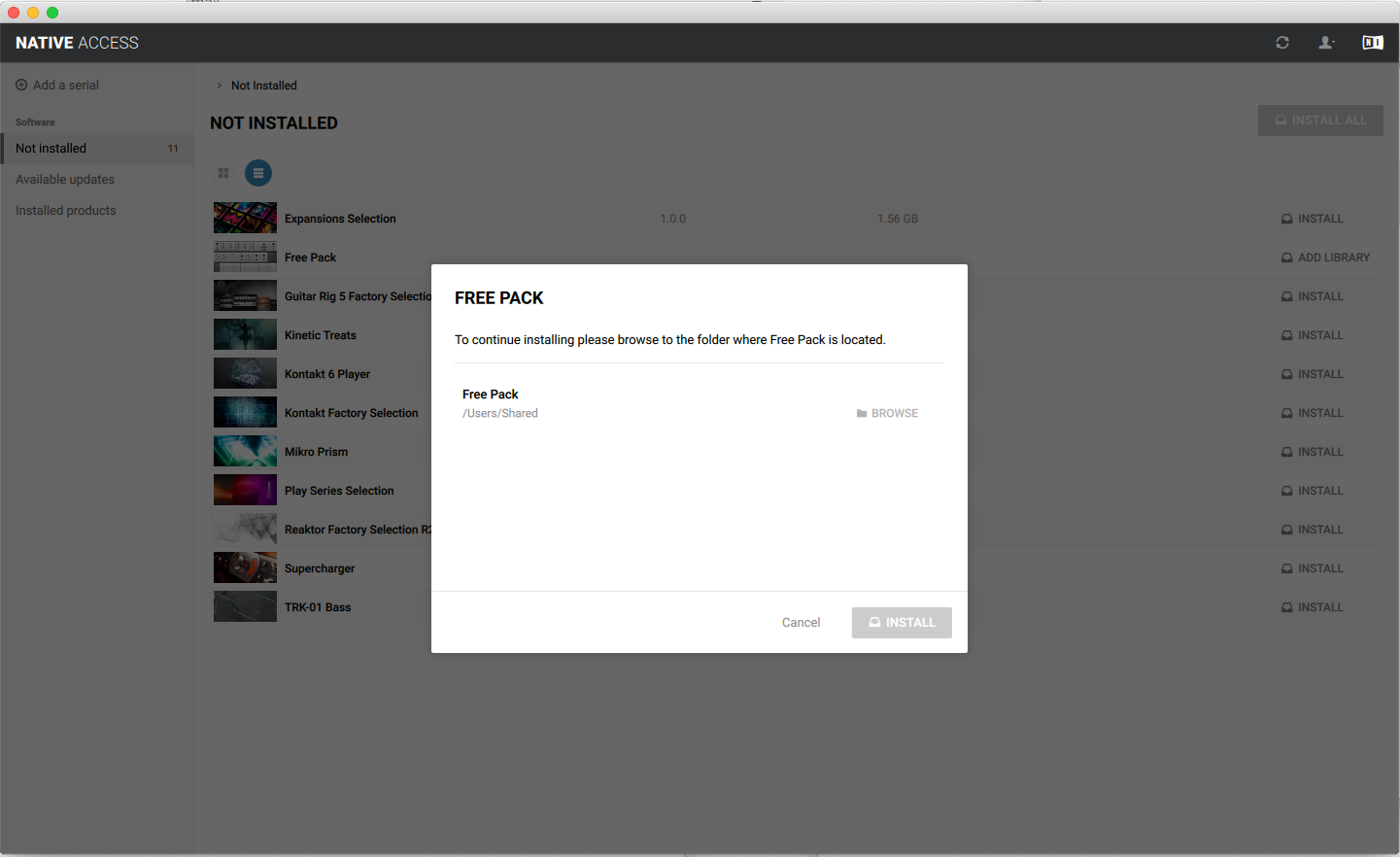
- Click on 'BROWSE', locate the TOYBOX pack folder you moved at step 1, select it and click 'OPEN’.
- Click 'INSTALL'.
- Repeat steps 8 to 12 for all the TOYBOX packs you purchased.
Once you have installed Reaktor Player and the TOYBOX packs you can open Reaktor and start patching or play with the included racks. For a quick-start guide to patching a basic synthesiser using the Native Instruments 'Blocks Base' pack (installed at step 7) go here. There is some more information about patching and using the blocks in the FAQ.